
There are many ways you can keep your data and personal information safe online. One easy, but often overlooked way to protect your information is to set up your router security. There are three simple steps that you can complete to make sure your internet connection is as secure as it should be.
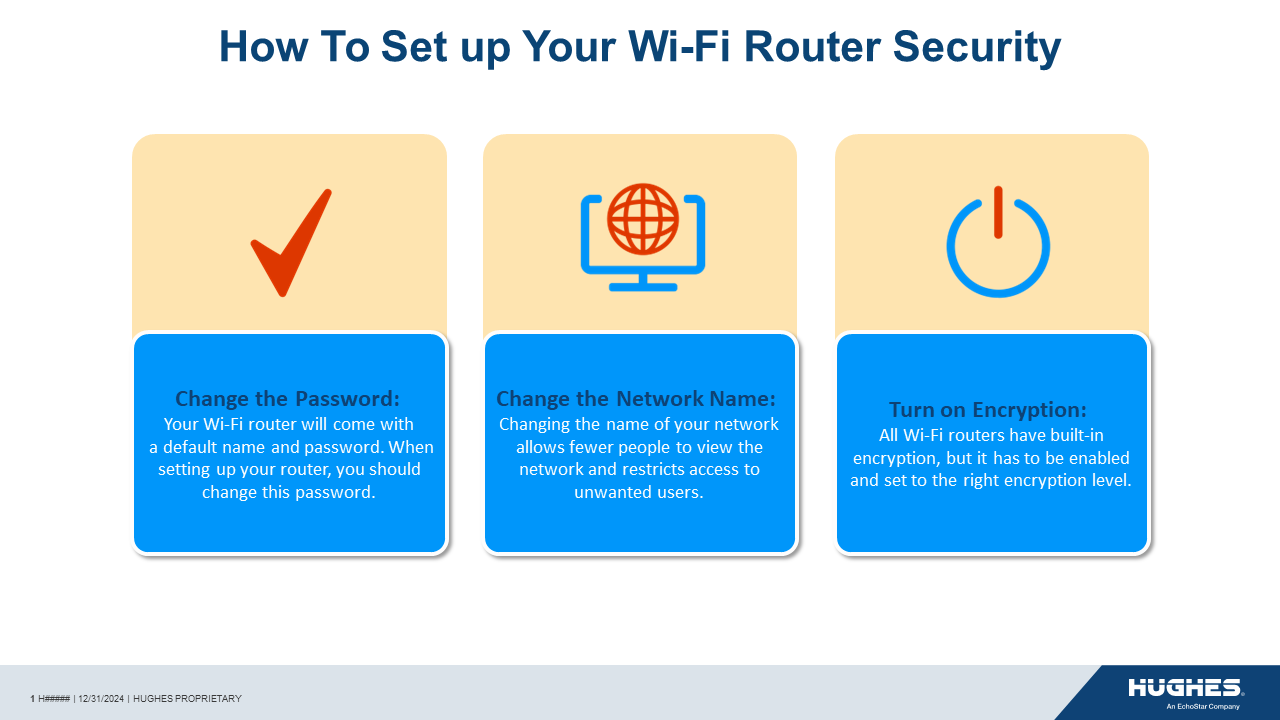
1. Change the Password
Your Wi-Fi router will come with a default name and password. When setting up your router, you should change this password. Even if the default seems unique, distributors often use the same methods of creating passwords for all of their products. This means that your default password might be guessed by someone trying to harm your network.
Here’s how to change your password:
- Open a Web browser that is connected to your Wi-Fi router network.
- Into the browser’s URL bar, type in the IP address of your wireless router. Typically, you can find this on the box that the router came in, in the setup manual or you can ask your installation professional. Typically, the address will look something like this: http://19168.0.1 or this http://10.0.0.1.
- A password prompt will drop down. Enter your username and current password to login to change your router’s settings. If you have not changed these and they are still the factory default, they will be listed in your setup manual or on your device.
- Open the wireless section in the router’s settings.
- Change the password.
While you are logged in, you should also change the name of your network and your encryption type as outlined below.
2. Change the Network Name
Your network name is also called the Service Set Identifier (SSID). Many internet providers use similar SSID’s as network defaults. Even if you change your password from the default, you should also update the network name. Changing the name of your network allows fewer people to view the network and restricts access to unwanted users. Plus, it gives you the opportunity to customize your network name to something funny or unique to you! You should be able to edit the SSID using the same method as you used to change your password. In addition, you may also want to turn off SSID broadcasting on your router. This hides the network name to others and makes it harder for unwanted users to gain access to your network.
3. Turn on Encryption
Encryption is security that scrambles the information that you send over the internet to make it more secure. All Wi-Fi routers have built-in encryption, but it has to be enabled and set to the right encryption level. The best option for home Wi-Fi router encryption is Wi-Fi Protected Access (WPA or WPA2), though the default encryption level for many routers is Wired Equivalent Privacy (WEP). WPA is a new technology with not as many users and, therefore, best for securing your router.
Here’s how to change your encryption type:
- While you’re logged into your router’s settings, find the wireless network configuration section on the wireless security or wireless network page.
- Select the WPA or WPA 2 option.
- Click “Save” and “Apply”. You might need to reboot the router for the new settings to take effect.
Whenever you move or switch internet providers, you should take the extra step to ensure your Wi-Fi router is secure. Fortunately, with Hughesnet®, you receive a built-in Wi-Fi modem and router to reduce set-up time. For tips on how to get the most out of your Wi-Fi router, check out our recent post.



