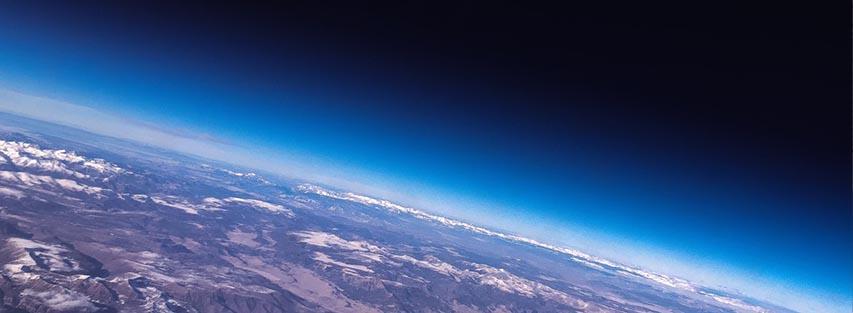Wi-Fi frees your devices from cable connections by broadcasting a wireless signal throughout your home. But what is Wi-Fi, how does it work, and how can you connect your devices to a Wi-Fi network? Here, we’ll explain how to get Wi-Fi in your home and how wireless networks work with your internet connection.
What is Wi-Fi?
Wi-Fi is a networking technology that connects devices to the internet and each other. It is a trademarked term for IEEE 802.11x standards, with new, more efficient standards coming out over time. The latest Wi-Fi standard is Wi-Fi 6. You can learn more about the newest Wi-Fi standard through our blog at What is Wi-Fi 6?
How to Get Wi-Fi in Your Home
If you’re wondering how to get Wi-Fi, the process is simple. First, you need to choose an internet provider like Hughesnet. We provide the best satellite internet to even the most remote locations in the contiguous USA. When we install your internet connection, we’ll set up your Wi-Fi, including installing a combination modem/router that receives internet signals and transmits them wirelessly through your house.
How Does Wi-Fi Work?
Your internet provider’s larger network connects to your smaller network through a modem connected to a wireless router. The modem acts as the gateway for internet signals, while the router wirelessly transmits the signal throughout your home.
In the case of Hughesnet satellite plans, your internet signal transmits through a satellite dish. The satellite dish connects to a combination modem/router in the home. The modem/router converts the signal into radio waves, which it transmits throughout your home.
Some homes have “dead zones,” where Wi-Fi signals weaken in strength. Hughesnet's Whole Home Wi-Fi includes the option of adding Mesh Wi-Fi Nodes. Mesh Wi-Fi nodes receive and retransmit Wi-Fi signals, improving connectivity and eliminating dead zones.
How Do I Get Connected to Wi-Fi?
Hughesnet technicians will set up your Wi-Fi and connect two devices as part of our hassle-free professional installation service. To add more devices, you’ll need to open the device’s settings and turn on Wi-Fi, at which point you’ll be prompted to enter your network password. If you have any difficulties connecting, reach out to Hughesnet customer support.
Your Hughesnet modem/router transmits over the 2.4 GHz and 5 GHz bands. The 2.4 GHz band offers more range but transmits data at slower speeds, while 5 GHz has a smaller range but faster speed. Different devices in different areas of your home may perform better on one band or the other. Hughesnet routers allow you to manage each band’s settings separately and can be used to set up a Guest Wi-Fi channel.
Ready to get Wi-Fi in your home? Check out Hughesnet plans to find the satellite internet plan that matches your needs.